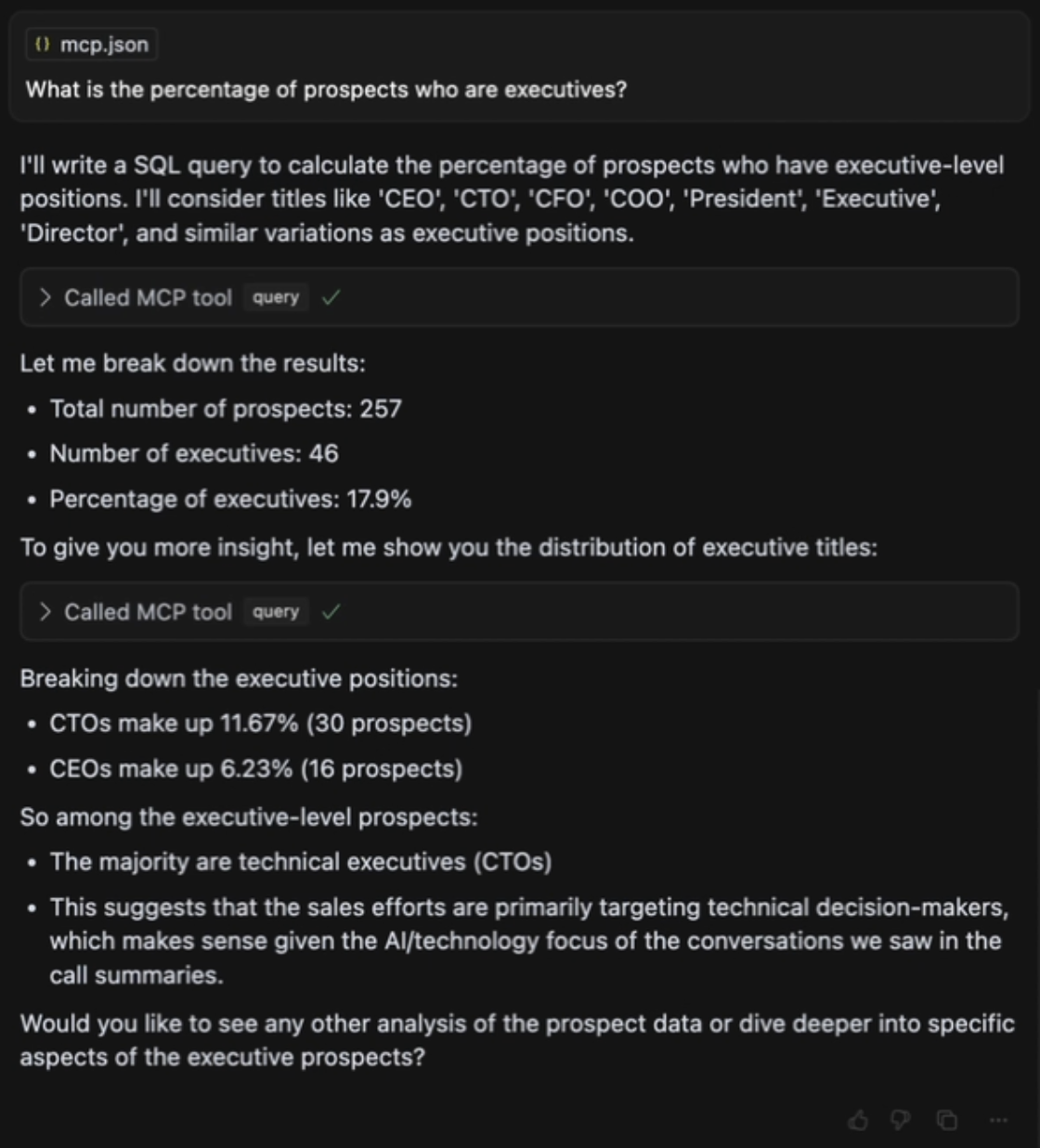Setup
Follow the steps below to connect MindsDB’s MCP Server to Cursor.- Start MindsDB’s MCP Server following this guide.
- Open Cursor, go to the Cursor Settings, open the MCP tab, and click on Add new global MCP server. Alternatively, go to the Cursor settings -> Features -> MCP Servers.
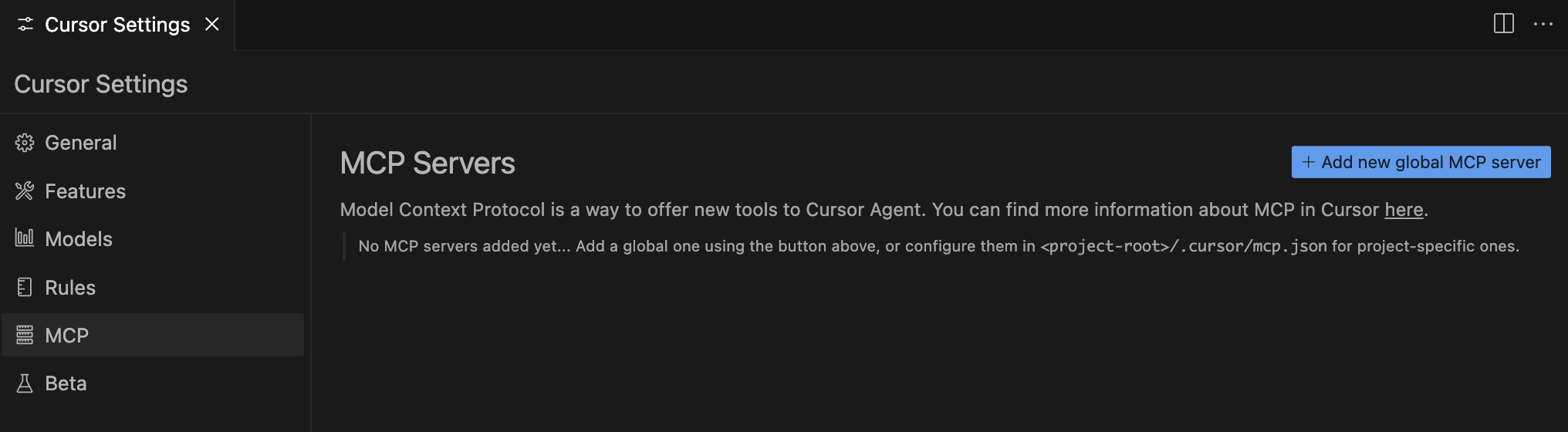
- Add the below content to the
mcp.jsonfile.
- Ensure that MindsDB is listed as an MCP server.
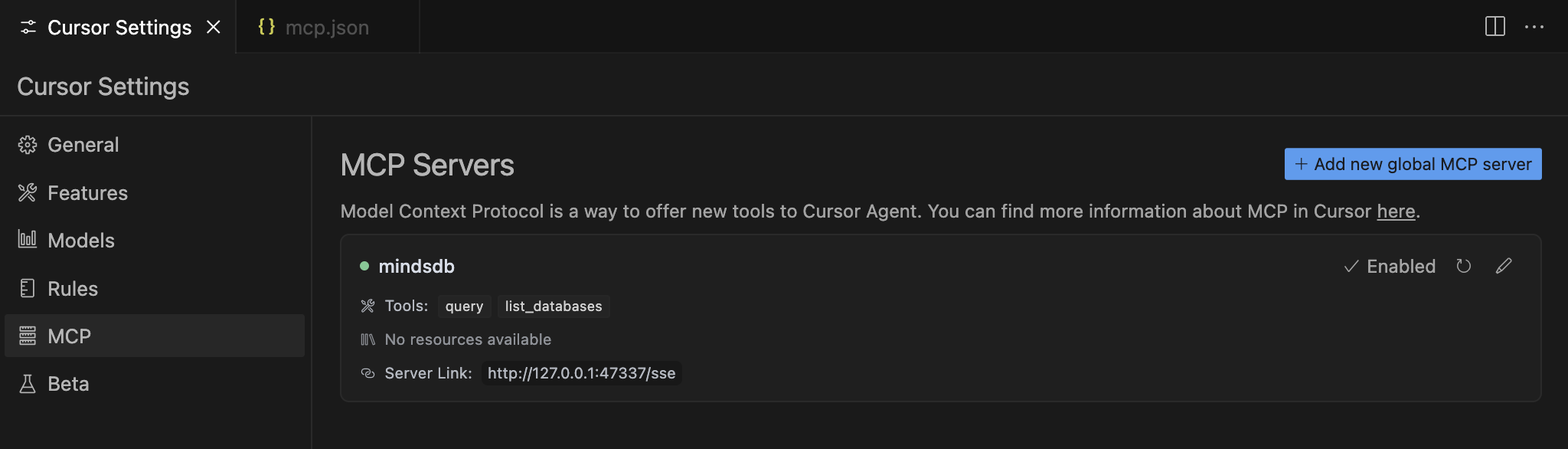
Chat with Data
- Open the Cursor chat window and select the Agent mode from the dropdown.
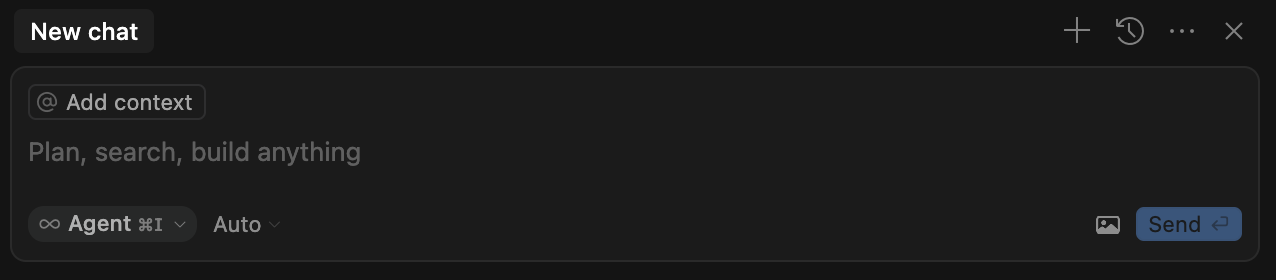
- Ask questions over your data. Note that you need to approve each call of the MCP server’s tools by clicking on Run tool.
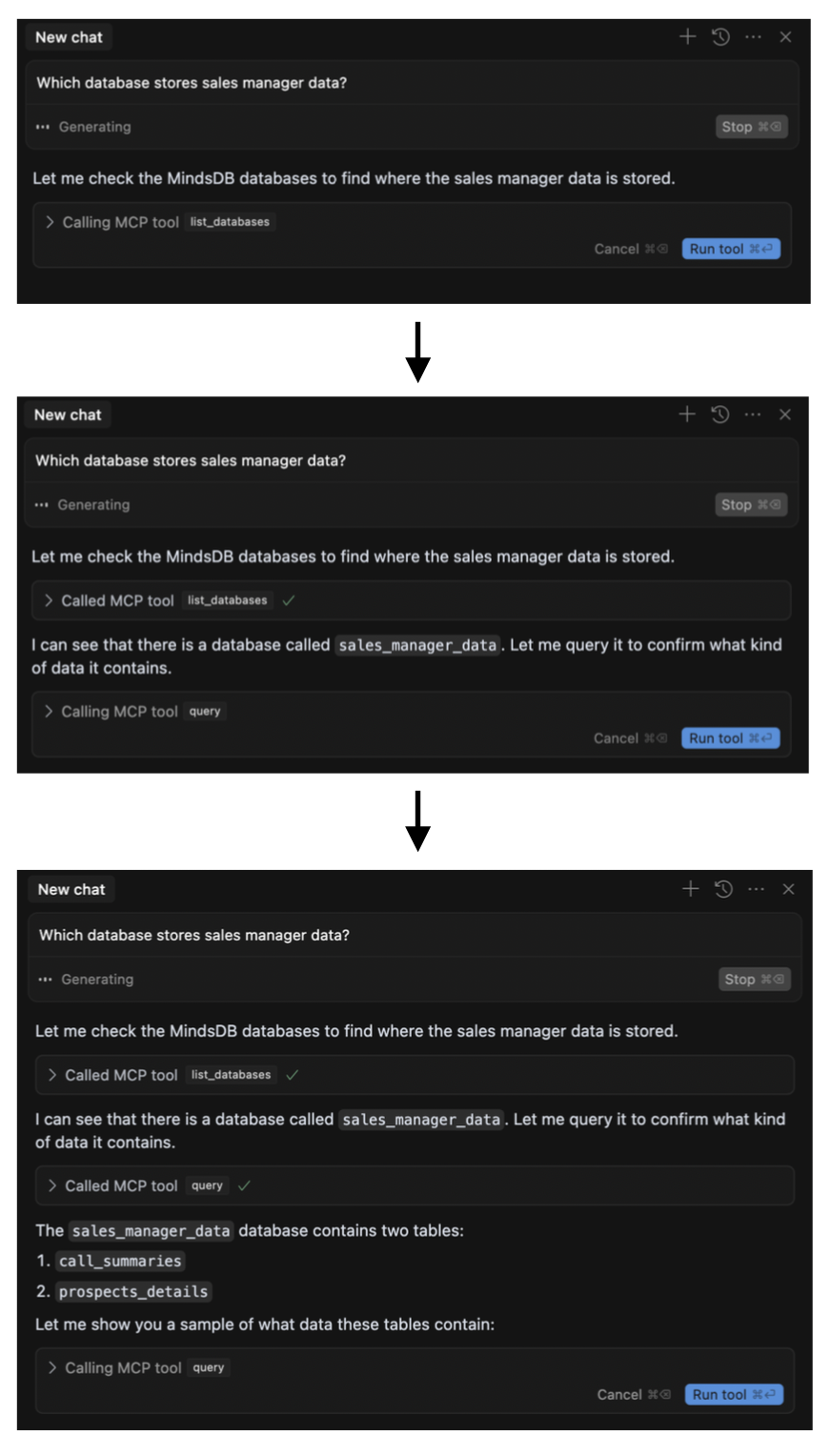
- The agent provides an answer with helpful suggestions of follow-up information that can be extracted from the available data.