Accessing the MindsDB GUI Editor
Install MindsDB locally via Docker or Docker Desktop.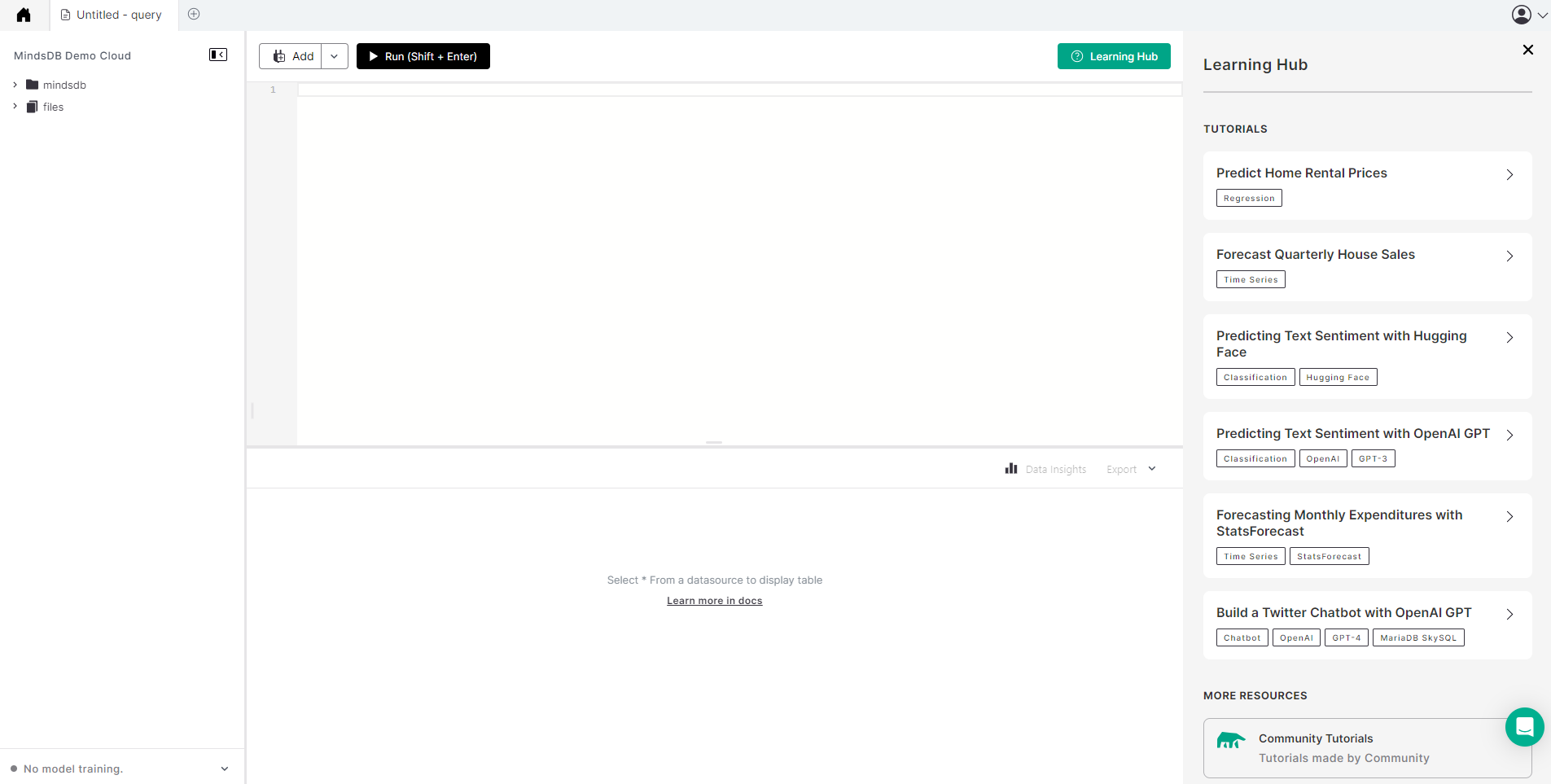
Exploring the MindsDB GUI Editor
Query Editor
This is the primary component where users can input SQL commands and queries. It provides a code editor environment where users can write, edit, and execute SQL statements. It is located in the top center of the MindsDB GUI.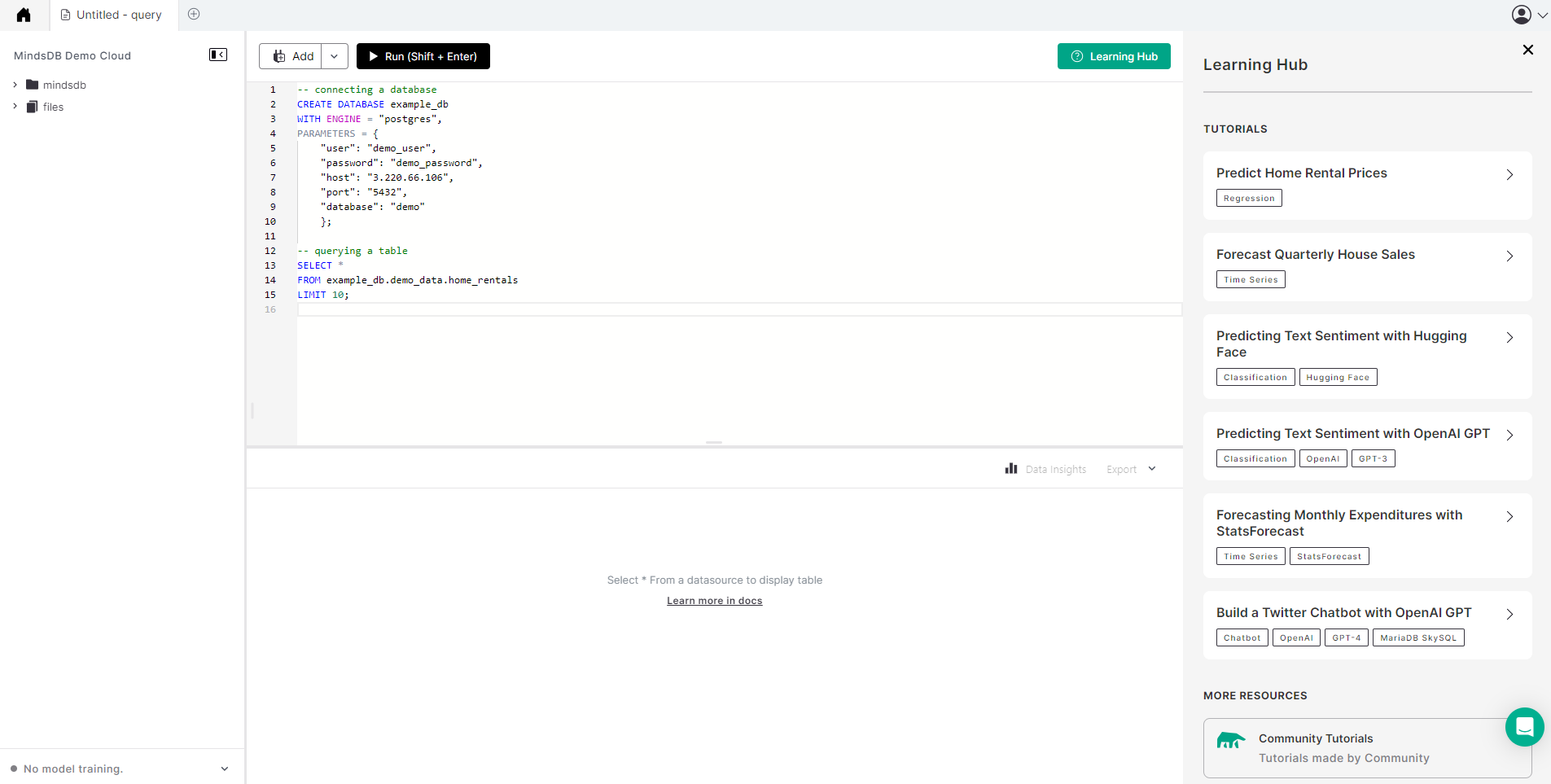

Results Viewer
Once a query is executed, the results viewer displays the output of the query. It presents the results in a tabular format, showing rows and columns of data. It is located in the bottom center of the MindsDB GUI.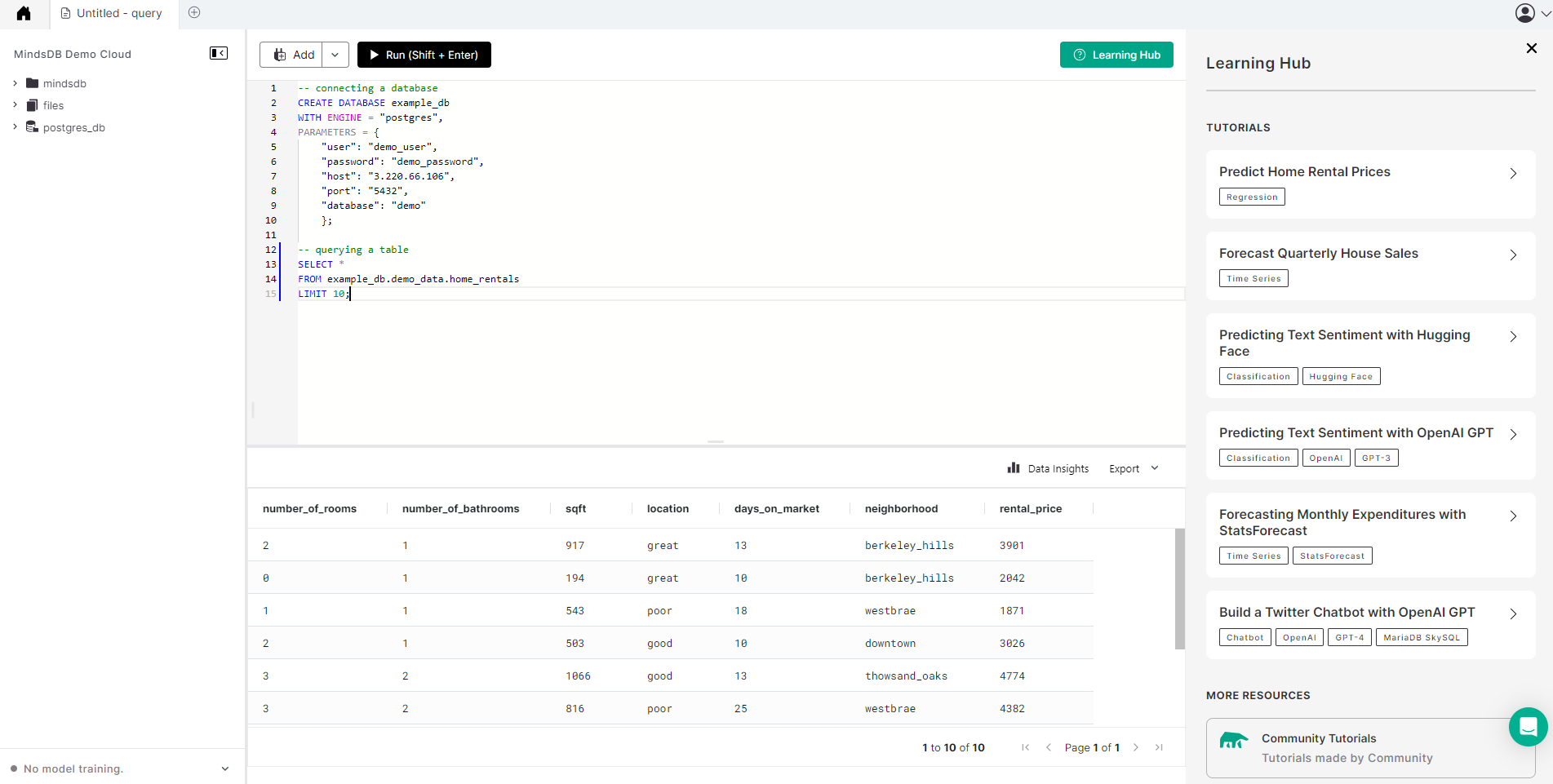
- The Data Insights feature provides useful data visualization charts.
- The Export feature lets you export the query output as a CSV or Markdown file.
Object Explorer
The object explorer provides an overview of the projects, models, views, connected data sources, and tables.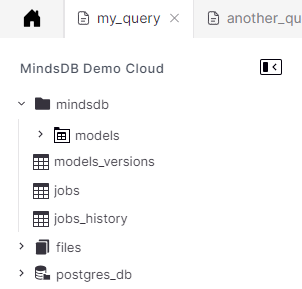
SELECT statement, as below.

Model Progress Bar
MindsDB provides a custom SQL statement to create and deploy models as virtual tables. Upon executing theCREATE MODEL statement, you can monitor the training progress at the bottom-left corner below the object explorer.
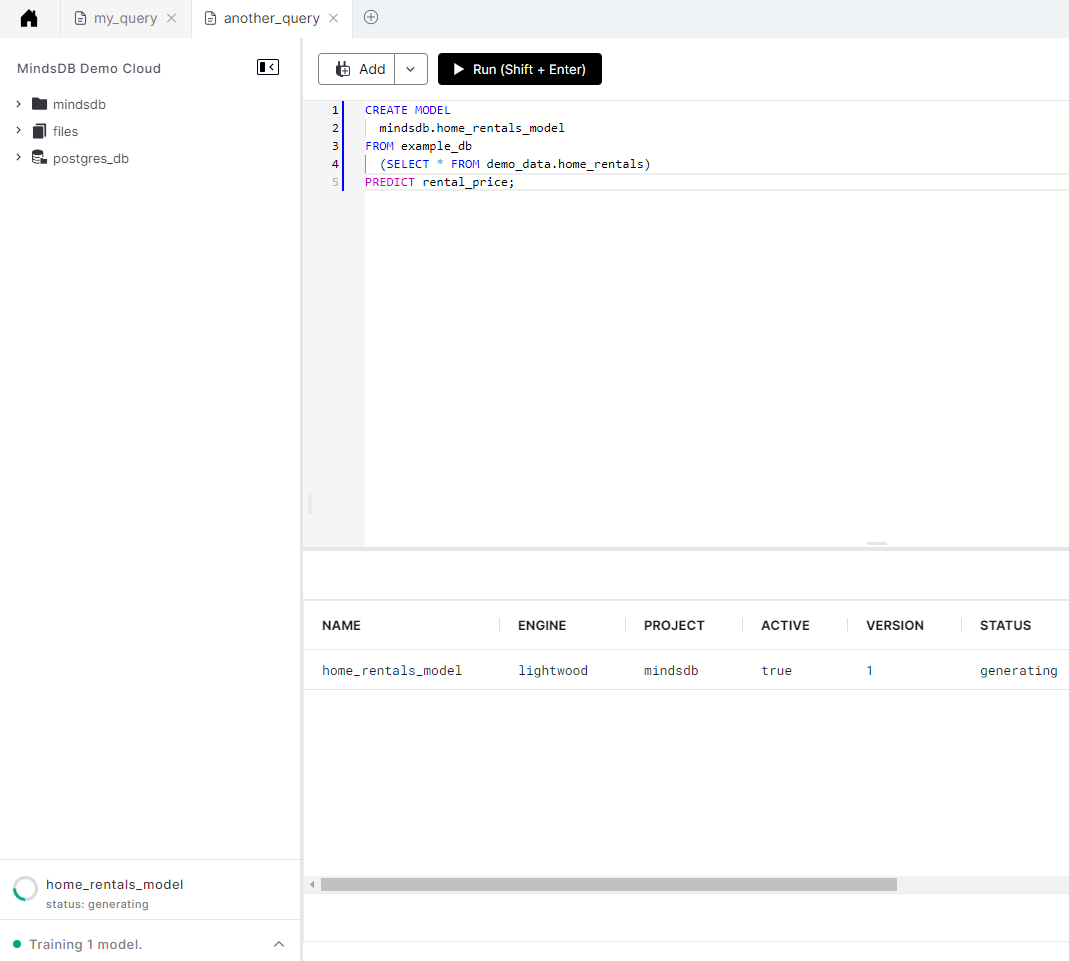
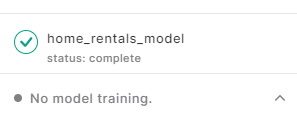
Add New Data Sources
You can connect a data source to MindsDB by clicking theAdd button and choosing New Datasource. It takes you to a page that lists all available data sources, including, databases, data warehouses, applications, and more. Here, you can search for a data source you want to connect to and follow the instructions.
For more information, visit the Data Sources section of the docs.
Upload Files
You can upload a file to MindsDB by clicking theAdd button and choosing Upload File. It takes you to a form where you can upload a file and give it a name.
For more information, visit our docs here.
Upload Custom Models
MindsDB offers a way to upload your custom model in the form of Python code and incorporate it into the MindsDB ecosystem. You can do that by clicking theAdd button and choosing Upload custom model.
For more information, visit our docs here.