Note that the trailing whitespaces on column names are erased upon uploading a file to MindsDB.
- Access the MindsDB Editor.
-
Open the
Addmenu and chooseUpload file.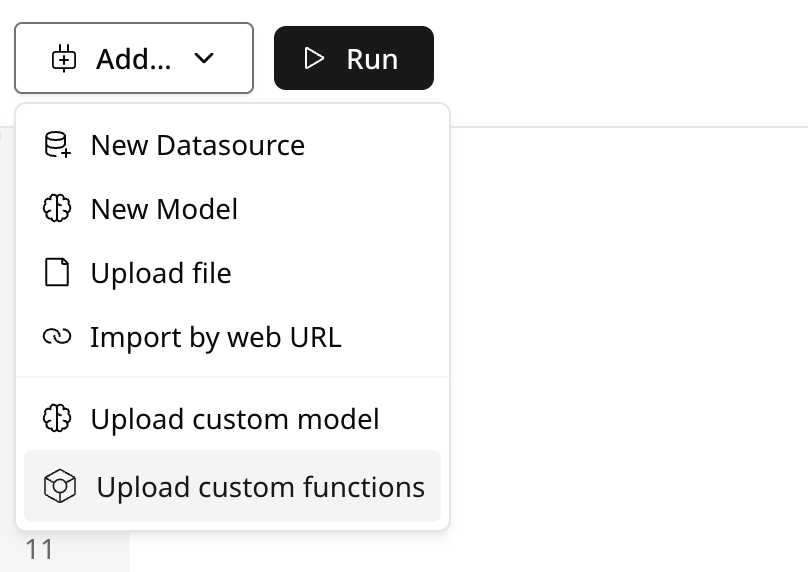
-
Select a file, provide its name, and click on
Save & Continue.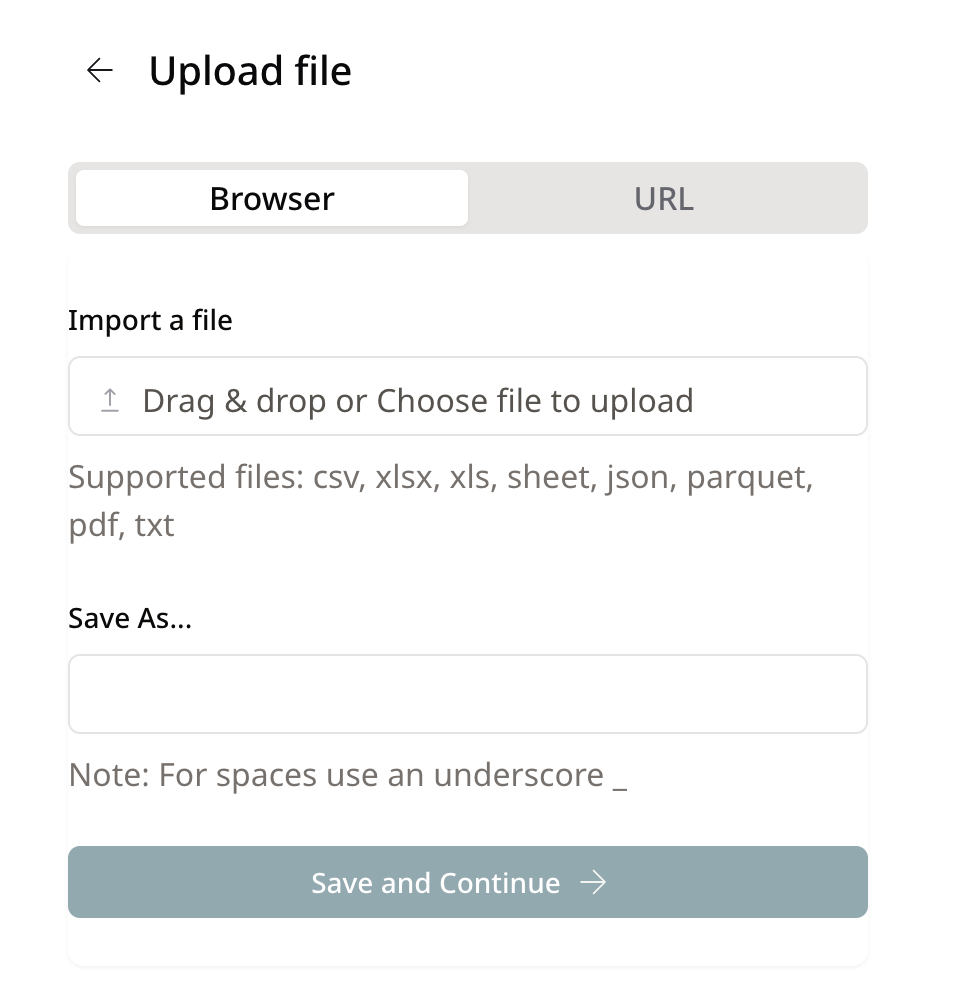
-
Now you can query the file.
files database.
Configuring URL File Upload for Specific Domains
The File Uploader can be configured to interact only with specific domains by using theurl_file_upload key in config.json file.
This feature allows you to restrict the handler to upoad and process files only from the domains you specify, enhancing security and control over web interactions.
To configure this, simply list the allowed domains under the url_file_upload key in config.json file.